 We just wanted to remind you about our great Tendenci Photos Module, a powerful new feature on Tendenci. We’ve seen a lot of clients get really creative with their photos and we think it’s a great way for organizations to tell their story.
We just wanted to remind you about our great Tendenci Photos Module, a powerful new feature on Tendenci. We’ve seen a lot of clients get really creative with their photos and we think it’s a great way for organizations to tell their story.
Photos are often the biggest traffic drivers for a site and give you more places to put keyword rich content, which is great for Search Engines. For inspiration, be sure to check out these organizations that are doing awesome things with their Photo Albums:
- Out of Africa with the International Festival in Houston
- PRSA Houston Events to help advance the PR Professional
- Wildlife at the Houston Zoo
- Only in Houston Creative Events
If you are a current Tendenci client you have access to the Web Site Photos Module on your site right now! Why not maximize the traffic to your site and have some fun while you do it?
Visit our helpfiles to learn how to get started with Photo Albums for your organization!
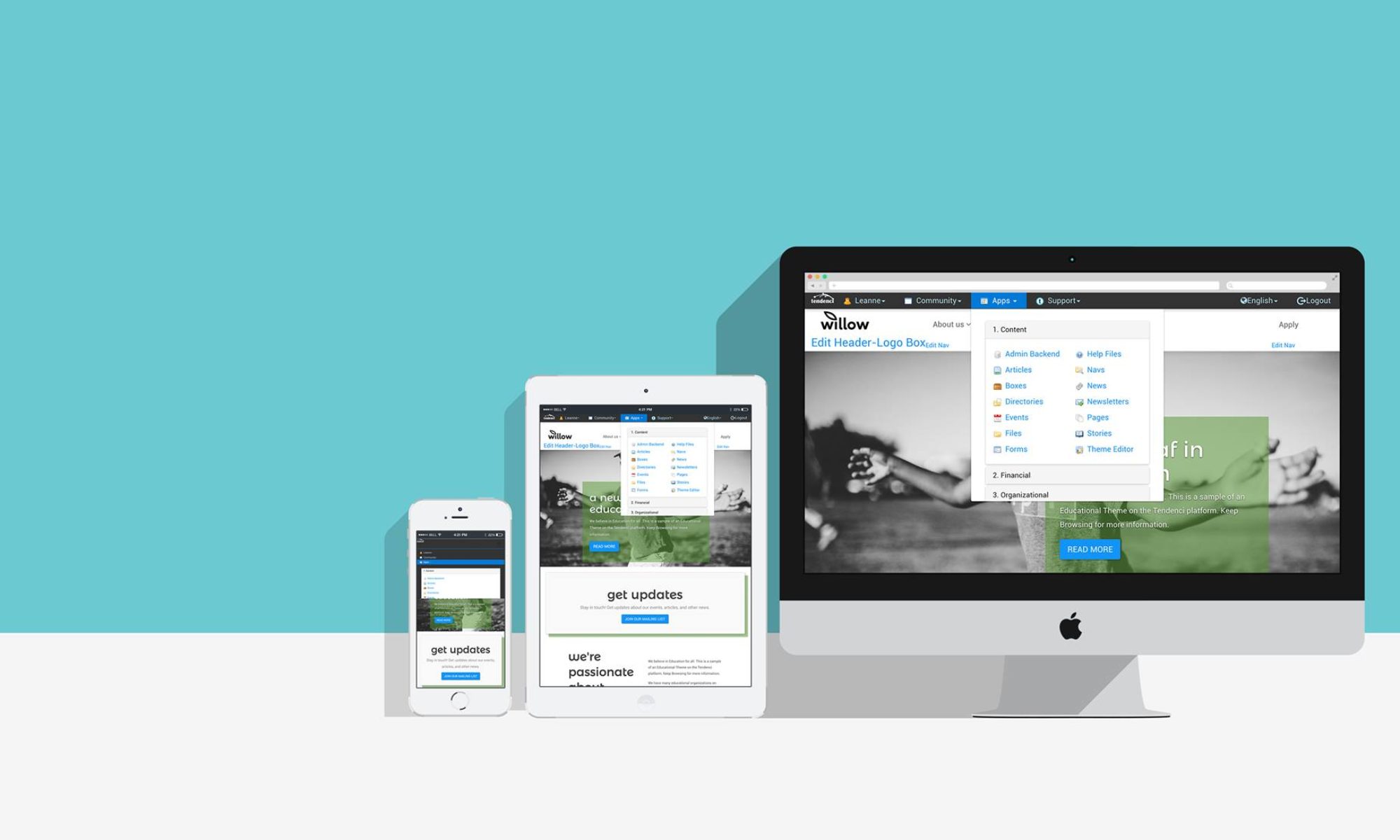








 The special interest groups (SIGs) are user groups that requires payments. The module has been released recently. If you’re using membership module, you can integrate it into your membership application and give members the options to join the special interest groups when they are applying memberships. It allows you to have the separate membership payment for regular membership and for special interest groups in one payment transaction.
The special interest groups (SIGs) are user groups that requires payments. The module has been released recently. If you’re using membership module, you can integrate it into your membership application and give members the options to join the special interest groups when they are applying memberships. It allows you to have the separate membership payment for regular membership and for special interest groups in one payment transaction. 


