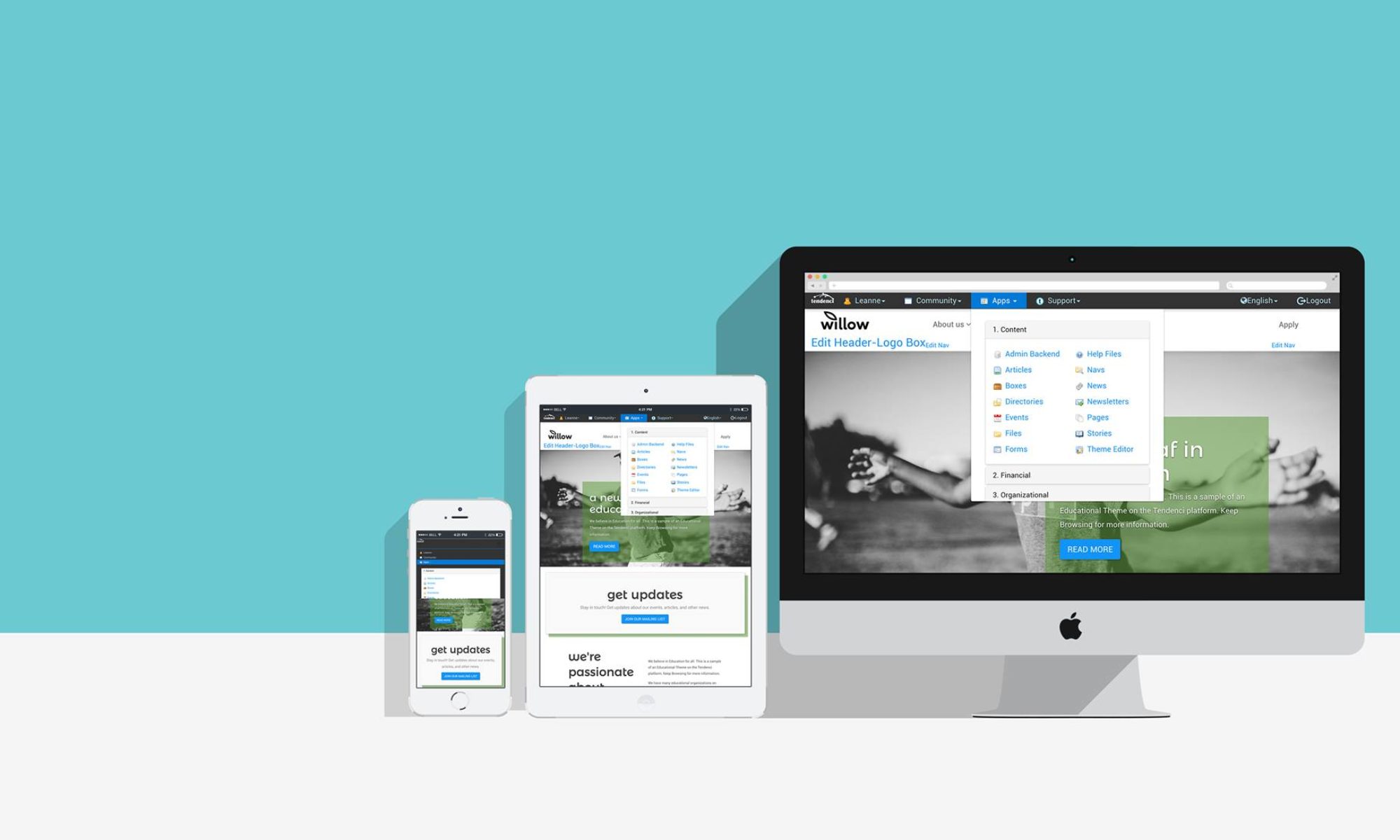File this under ‘(semi) oldie, but goodie’, this Facebook Blog post on 10 Facebook Privacy Settings is still incredibly invaluable if you’re one of thousands that find themselves logging on to Facebook for more business than pleasure these days.
So how do you separate your cool business persona from your old grungy college dorm pals on Facebook?
Glad you asked, here are our top 5 ways to keep your image all pretty-like on Facebook in the face of even the most obnoxious photo tagging collegial chums:
- Create friend lists
Friend lists (accessible by visiting www.facebook.com/friends) are an easy way to sort your Facebook contacts into your own personal Facebook spheres that each sport their own privacy policy. This is not only an easier way to read updates and see content specifically for a group of people you want to catch up with, but lets you control who sees your content too.Don’t want your co-workers to see last weekend’s birthday party photos (see #4 below)? You get to say what friend lists, networks and even specific people can see them (and very specifically NOT see them).You are a multi-faceted person, so create whatever kind of friend lists work for you: ‘college friends’, ‘high school friends’, ‘family’, ‘work’ or ‘roller derby pals’. The point of being on Facebook is to connect with people you want to stay in touch with and/or grow a relationship with. Make sure that you customize, tweak and mold Facebook into the exact kind of tool you need.
- Take control of your search (be invisible or be bold!)
You may not be interested in your Facebook profile showing up in Facebook searches at all! Update your Privacy Search page and customize your Search Visibility by selecting from the dropdown box. Also take a peek at what content a search for you will come up with on Facebook (your profile pic, friends, fanpages, etc. to further customize your search experience.For further privacy, uncheck your ‘Public Search Listing’ box to remove you from search engine indexing. This means that no one searching on Google or Yahoo will come across your Facebook profile when searching.
- Watch your contact information
Depending on how open you are or what your professional goals are on Facebook, you might want to go all out and include your mobile phone number, your birthday and even your physical address. But many of us want to keep some of those personal details under major wraps.Visit your Privacy>Profile page to select who gets to see what on your profile — you get to fine tune your friends’ access to your info. From basic details to contact info to work experience, you have the final say on who has access to what. Still concerned? You can even test drive your profile’s privacy by typing in a Facebook friend’s name to see how they see your profile.
- Embarassing photos? Forget about it!
Facebook also lets you control who can see your Photo Albums – so you can send your goofy river trip photos to your family and select friends — or make it visible only to the Friend Lists you specify.Go to your Privacy page >> Profile >> ‘Edit Photo Albums Privacy Settings’ and select the dropdown applicable to who you’d like to see/not see that album. To choose from your Friend Lists, select the ‘Custom’, select ‘Some Friends’ and then choose the Friend Listing from the dropdown box.If you want to limit who sees Photos and Videos that haven’t uploaded yourself but have been tagged in (remember those embarassing high school prom photos!?), select the dropdown and select ‘Custom’ > ‘Some Friends’ > and then choose the Friend Listing you want. No more problems!
- Cloak your facebook activity
Not everyone needs to know when you’ve gone through a relationship status change, have left a note on a friends’ wedding photo or have added a friend. Check out your News Feed and Wall page to make sure that only the actions you want made public are, in fact, public.
Photo thanks to Flickr user (and awesome publication) Found Magazine