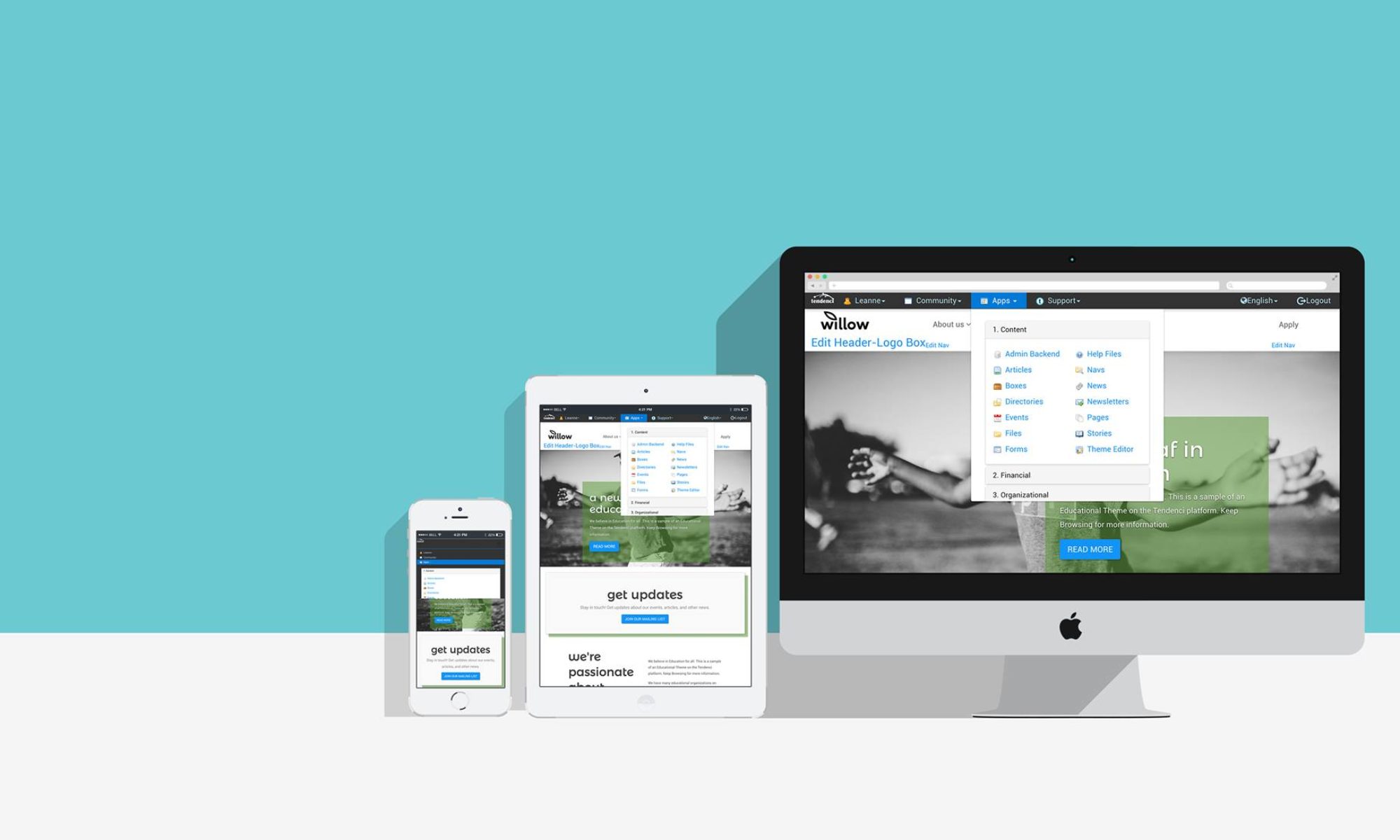Yes, Facebook has changed your privacy controls yet again, which now feels like the 10th time this year. The repeated changes Zuckerberg has made to Facebook has subsequently confused and angered users, even prompting a “Quit Facebook Day“. With bad press circulating, Facebook decided to simplify controls making it easier to decide what and most importantly what not you want to share.
Understanding These Controls
The first difference you will see with the privacy settings is not new features, but rather the consolidation of many. Facebook has reduced the number of settings from nearly 50 to less than 15. Now users can change many different settings with a single click, rather than manually selecting (or more likely deselecting) each individually. Facebook has also reduced the number of separate pages in the privacy settings page from 13 to 8.
The picture above illustrates how the controls have been redesigned. Facebook hopes to alleviate your frustration with privacy, so next time you log in make sure to check out the lay out. If you would like to read more about the changes you can read “Controlling How You Share” explanation or the “understanding the changes” blog post.