If your site is currently using the memberships module and the corporate memberships module and has both members associated with corporate memberships and individual members not associated with a corporate membership, then this update applies to you. The expiration methods for individual and corporate members may now be set differently.
Here is an example of the old functionality:
The membership application has the ability to tie a member into a corporate membership:
- Membership A and B both expired on 11/1/2007
- The corporate membership C has an expiration of 11/1/2008
- Membership A is bound to a corporate membership C
- Membership B is not bound to a corporate membership
Both A and B renewed on 1/1/2008. Assuming the grace period is 30 days, A‘s expiration date would be set to 11/1/2008 (the same as its associated corporate membership C‘s expiration date) and B‘s expiration date would be 1/1/2009 (one year from the renewal date)
Now you can choose the expiration method for the memberships that are not bound to the corporate memberships. For example, if you select to expire annually on November 1st, the expiration date of B would be 11/1/2008 (the next November 1st from the Renewal date).
To update your membership expiration method for the individual memberships not bound to corporate memberships, edit your Membership Application and on Step 4, set the individual expiration method to expire by the method you prefer. If you are unsure of whether or not you have a membership application that ties into corporate memberships then go to Step 2 and see if the Show check box is checked for Corporate Membership ID.
Please refer to the screen shots below:
On Step 4 – Setting the individual membership for memberships applications tied into corporate memberships

On Step 2 – Checking to see if you are tying the membership application to a corporate membership


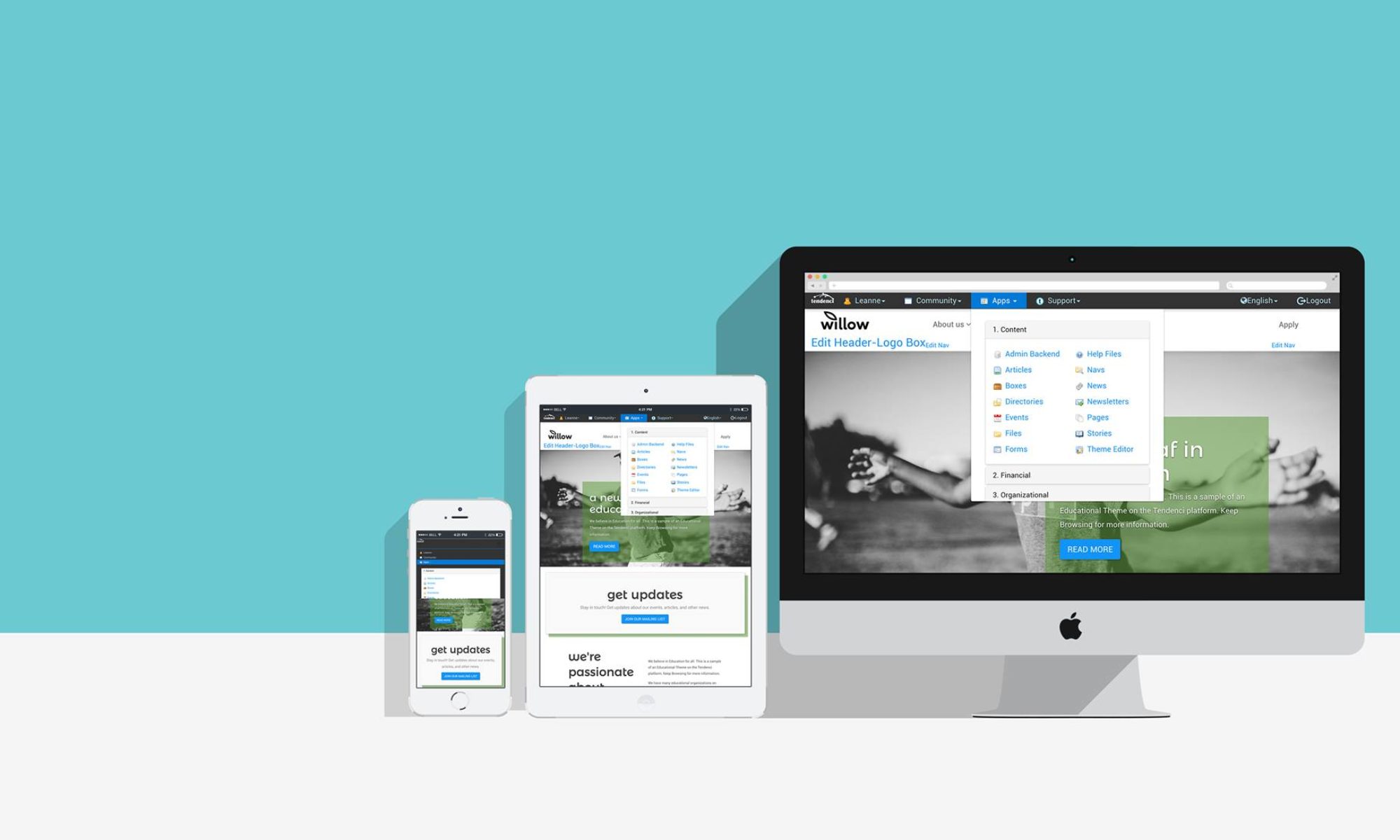



 The special interest groups (SIGs) are user groups that requires payments. The module has been released recently. If you’re using membership module, you can integrate it into your membership application and give members the options to join the special interest groups when they are applying memberships. It allows you to have the separate membership payment for regular membership and for special interest groups in one payment transaction.
The special interest groups (SIGs) are user groups that requires payments. The module has been released recently. If you’re using membership module, you can integrate it into your membership application and give members the options to join the special interest groups when they are applying memberships. It allows you to have the separate membership payment for regular membership and for special interest groups in one payment transaction. 




