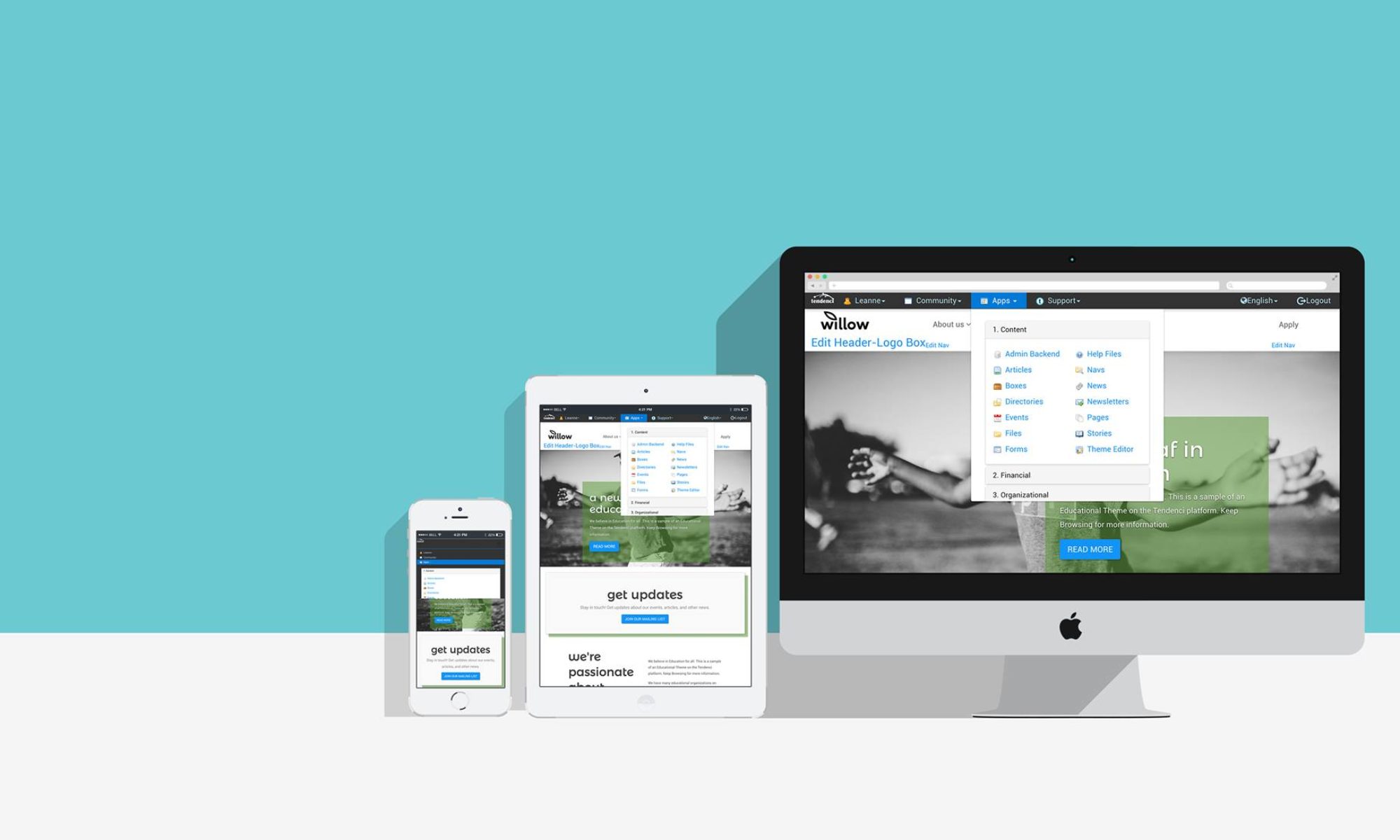Today we upgraded our Schipul Facebook Page to preview the new and improved Facebook Insights!
Facebook is always rolling out updates* – and we are especially excited when those updates include tools that help our clients make smarter decisions about their social media efforts!
*Note: insidefacebook.com is a great resource for keeping track of all things Facebook – news, stats, and updates!
For now, the new version of Insights is rolling out to a small group of Facebook Admins (log in to your Facebook Page and view your page Insights to see if you’re prompted to preview it). The new Insights will roll out to all pages later this summer.
Actionable Analytics:
4 Easy Ways to Start Making Content Decisions with the New Facebook Page Insights
We love data – and we also know that data is even more powerful when you are able to take action based on it. So we’ve put together a quick list of easy ways to translate the data from Facebook’s new Page Insights into action!
1. Post the Types of Content Your Facebook Fans Engage with Most
Under the “Posts” tab is a report called “Best Posts Types.” Previous versions of Facebook Insights have shown you the engagement of posts of different types, but this new interface aggregates that data into one easy to read report. This report shows average engagement for each type of post (Photos, Videos, Status, Links, etc.).
My one suggestion to Facebook would be to include how many of each type you’ve posted to give you perspective on these numbers. For instance – if a page rarely posts video, higher than average engagement for one video may skew the report.

2. Post Content When your Fans are on Facebook
Under the “Posts” tab is another report titled “When your Facebook Fans are Online.” This report shows the times that your Facebook fans saw any Facebook posts – by day and time. The report shows popularity by day and overall time of day patterns. Roll over any day of the week to see how that day’s time of day patterns vary from the average. Take this information to post your content when your fans are most likely to see it.
For instance, Schipul’s Facebook fans are online between work hours (9 AM-5 PM), and then we see a small lull until they’re back home and online again from 7-9 PM.

3. Create Facebook Posts that Drive People Back to your Website
You obviously want your posts to be seen by more people, but also want those people to click through and visit the content you’re sharing – particularly if that content links back to your website. Facebook can be a great way to drive traffic to your website by sharing your fantastic content.
Sort your posts by Engagement (choose “Clicks” from the drop down) to see which posts compelled people to click through most.
For us, most of these clicks were to Facebook photo albums – but others were posts about topics like Branding and Marketing – and Job Postings.


4. Create More Facebook Posts Like the Ones that Reach Beyond your Fan Base
You can also sort your Post Data by how many Facebook Fans vs. Non-Fans were reached. Non-Fans may see your content if one of their friends shared it, or if you Boosted a Post.
Above the table of All Posts Published, click the small arrow next to the “Reach” label. Filter to Fan/Non-Fans.

This will update the Reach column to show Fans and Non-Fans reach. Keep an eye out for posts that reach beyond your Fan base, and continue to share more things that are similar to this “viral” content.
Want more? Here are some more great resources on the new Facebook Insights!
- Step by Step Tour of the new Facebook Insights
- Review of the new Facebook Insights by Social Media Today
- Three Most Useful Metrics in the new Facebook Insights from InsideFacebook.com