
Unless you are a huge, die-hard fan of our favorite search engine, you probably had no idea Google was creating a new software product. And that it would take over our inboxes and (inadvertently) share our lives with everyone. Welcome to Google Buzz.
WTF is this Buzz thing?
Google Buzz is a new product from Google that lets you share things. If you use Google Reader, then you will likely recognize the interface. The two both include a list of posts with information like who it’s from, when it was shared, and a list of comments below each item. It is strikingly familiar in design to FriendFeed, your Facebook Newsfeed, and in some ways, Twitter. All include shared updates from friends with the option for additional feeds and pictures/video.
Buzz is almost identical to Friendfeed in the way it allows you to merge outside services like Blog Feeds, Twitter updates, and Google Reader shared items into one constant stream of sharing. To add these settings in Buzz, you must first have configured a Google Profile (you have that setup, right?). Then, after your feeds are added there, Google Buzz will allow you to add them to Buzz by selecting them from the Connected Sites link in Buzz. While allowing you to share things and see your friends’ shared things, you can also add comments on anything. You can follow along with the conversation and even have new comments show up in your Gmail inbox.

The big difference in the Google service is that you already start out following everyone in your Google Contacts, which often includes people you may have emailed once or twice in the past few years. For most of us, this is a huge concern because we are now sharing things with people we never intended to share with.
If you have a phone like the iPhone or an Android phone, then Google Buzz will also share your location. This has been done by other services, but it is a major privacy concern for this opt-out service.
The Opt-Out and Privacy Concerns
Opt-out services, where you are automatically signed up, are usually not great for you (with the exception of 401ks). You get hooked into something that you never chose to use. Instead of giving Buzz it’s own URL and special place on the web, Google just stuck it in your Gmail inbox. Everyone was signed up without a great explanation of Buzz. You have to manually go in a either remove people from your contacts or block them.
Lets use an analogy. Imagine if, when you first signed up for Facebook and entered in your high school and class year, you automatically became friends with everyone else from your class. Except Facebook didn’t tell you or give you an option to opt-out of this. Facebook wants to get you started building friends so it adds some for you. They think they are helping. And now, you have to un-friend hundreds of people that you don’t care to share your life with anymore.
Google thinks they are doing us a favor, but I don’t feel helped very much. The privacy settings on Google Buzz are granular, meaning everything can be set to private, but you have to hunt and search to find out where. Harriet at Fungitivus ran into this problem. All of her Google Reader shared items were instantly exposed to anyone in her “recent contacts”, which contained many old email addresses from random past emails. Google Reader is public by default, but no one may have been viewing it if you were using it on a private email account. Buzz now exposes this to all of your recent contacts.
The privacy settings are all available to be turned off or configured specifically, but the notion of being set to public by default is not cool. Facebook has run into trouble like this before and has had to scramble to fix things. I have faith that Google is already working on a better all-out admin interface for settings, but nothing like that has been released yet.
Getting rid of the Buzz

You can set all of your Connected sites to be private by setting them as such when adding them. To update your Google Reader settings, you have to open the sidebar, click the + on the People you follow list, and click sharing settings. Chances are your shared items are set to Public (the default). You can view a list of people following you and Block them by default if you wish. But, you must do this individually. Business Insider has a nice walk-through to make some things private.
You can also set anything you do to private, and select a group of people to share with. These groups come from Google Contacts, which many people may not use unless they sync them with a mobile device. They are editable within Gmail. By not connecting any sites, blocking all of your “followers”, and unfollowing everyone, you can effectively get off of Google Buzz. But it will still exist right next to your inbox in Gmail, at least for the time being. UPDATE: Mark from the comments tell us that you can simply turn off Buzz in the Gmail footer. Thanks for the tip!
Implications of Buzz
With Buzz, I see Google trying to be the central hub for online human interaction. It’s the place you email, chat, use documents, share pictures and links, and now bring in some of your outside services. Google is very late to the party, as many of these kinds of services have been done by other companies. The idea of having everything in one place is wonderful, but even that has been done before to limited success.
Google is a bit different, though. They already have many of us hooked into their services. If you were on Twitter two years ago, or joined facebook three years ago, then I’d bet money you are using Gmail. If you know how to subscribe to RSS feeds, then you are likely using Google Reader. Google already has us using their services, and they are betting with Buzz that we will choose to use Google for even more.
However, not everything can be done with Buzz, which is the beginning of the problem. I recently moved to Tumblr for sharing things online, and I can’t find a way to bring that feed into Buzz. You also can’t bring in Facebook updates, but that is due to Facebook’s sharing policies and not Buzz. People that are already using other sites like Friendfeed will not come over willingly, since Buzz only replicates that service and doesn’t add much visible value. The hidden change is in using the data power of Google to decide what is Signal and what is Noise, and how that distinction is different for everyone. That will take some time to come through, which is why I’m not yet buying into Buzz.
Final Thoughts on Buzz
One of the reasons that Facebook is successful is that it connects you with Real People, not just with online personas. Almost all other services allow people to create personas and hide behind them. Facebook strips most of that away, so that who you are on Facebook is closely related to who you are offline. By tying users to their email address, Google has the opportunity to do the same with Buzz. I can “follow” celebrities and such in Buzz, but seeing the enormous string of comments will be overwhelming and unhelpful. Instead, I will follow people that I know in the real world.
This online persona/offline Real Person is a big distinction. You may be a fan of a teeny-bopper pop singer, but you probably don’t want to send them pictures of you grandkids. The privacy settings in Buzz can be used to share different things with different people, which is a great feature once you setup your groups. And after some time of seeing what your Buzz friends share, you can parse your list into a readable stream of interesting information.
I am generally a big fan of Google, but Buzz may take some time to get used to.
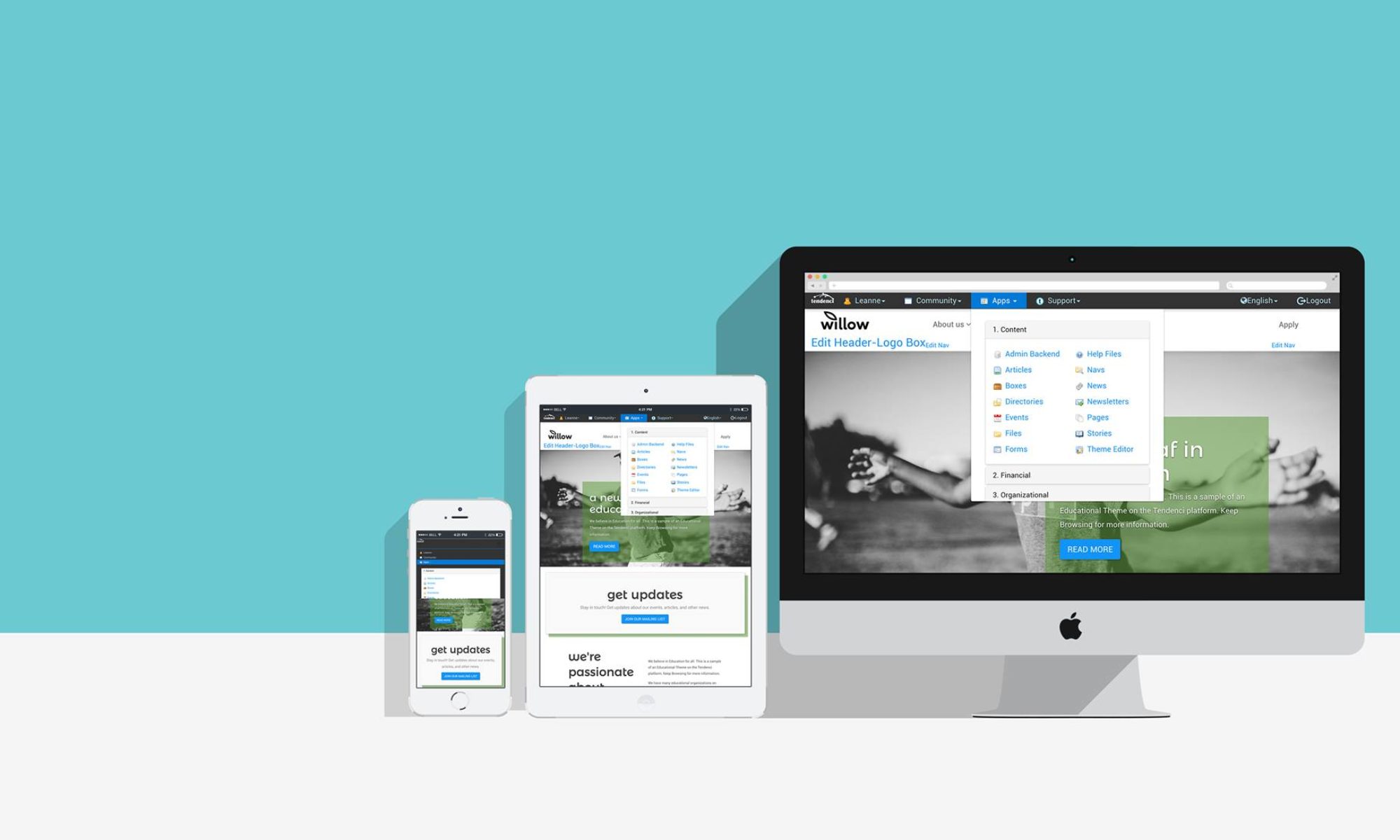















 Complete the ENTIRE Profile with as much info as possible
Complete the ENTIRE Profile with as much info as possible


 Welcome to the very first installment of Trend Tuesdays, where the
Welcome to the very first installment of Trend Tuesdays, where the 